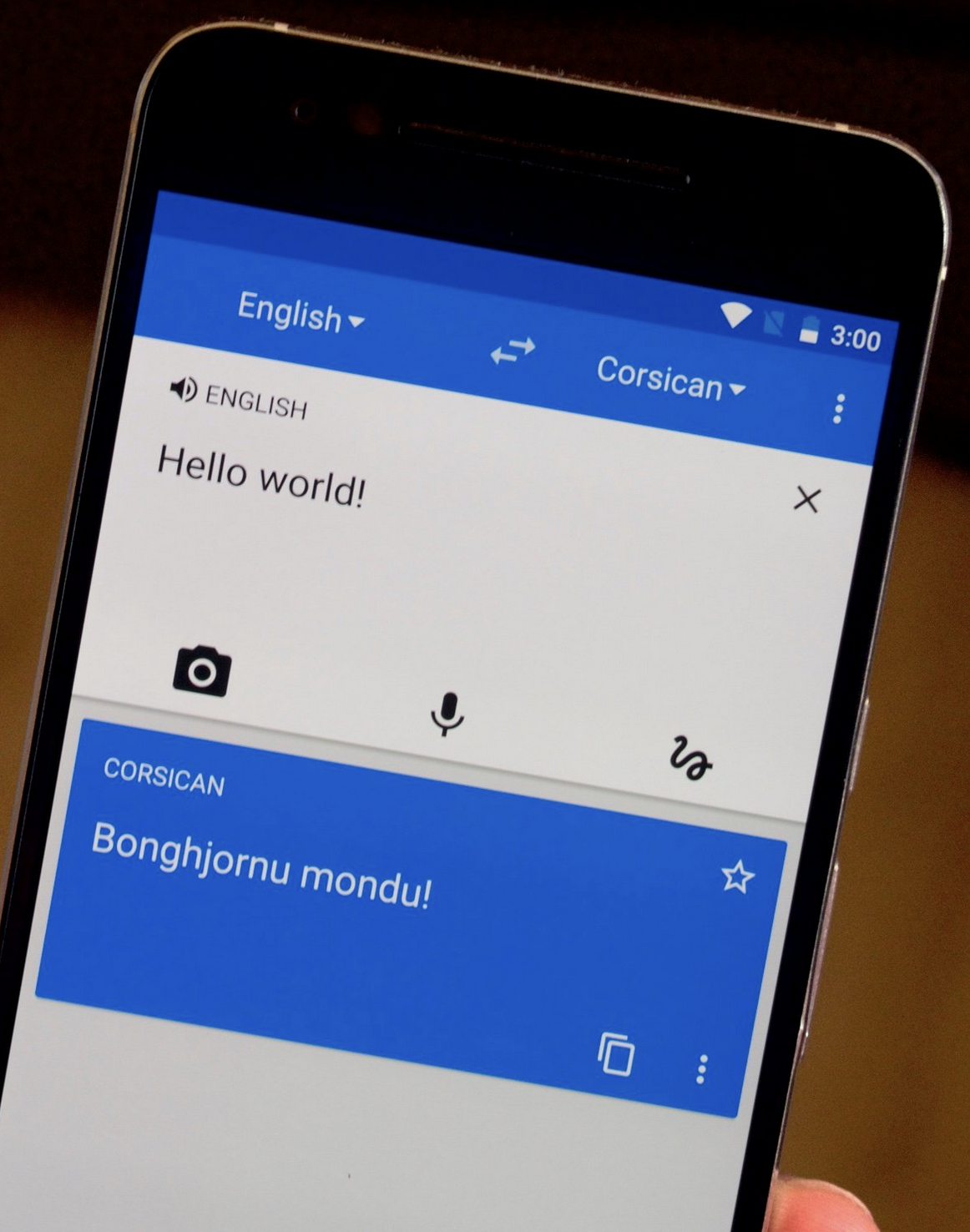Translating a web page
As we try to make websites more accessible for everyone, it can be easy to forget that not everyone speaks English as their first language. Here is a quick guide on how to translate a page into a different language in the most popular browsers.
Chrome
- The browser will automatically detect if the language on a webpage is different to your default language
-
A pop-up to the right of the address bar will offer the option to translate the page

-
If the pop-up does not appear, there is a Google Translate icon next to the address bar
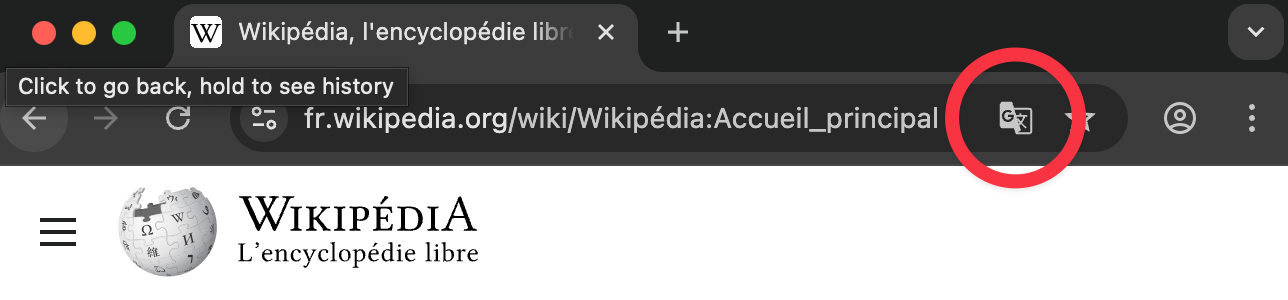
-
If you click on the three dots that appear in the Google Translate pop-up, you have options to always translate pages in this language
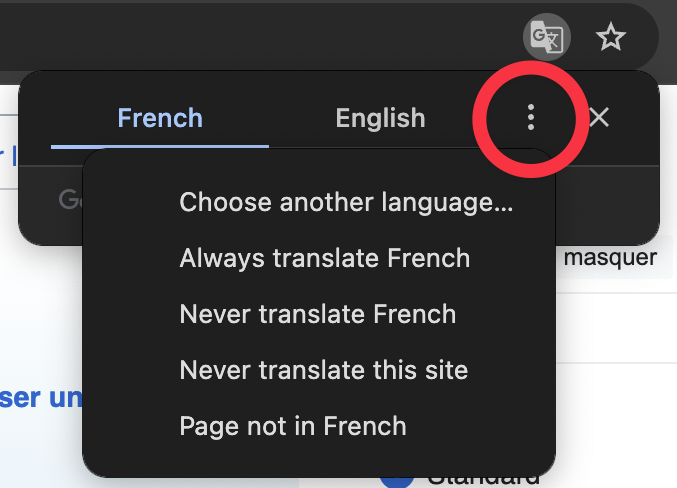
- Chrome mobile also has a similar dialogue box asking if you want to translate the page
Safari
-
A “translation available” message appears in the address bar when you view a page in a foreign language.
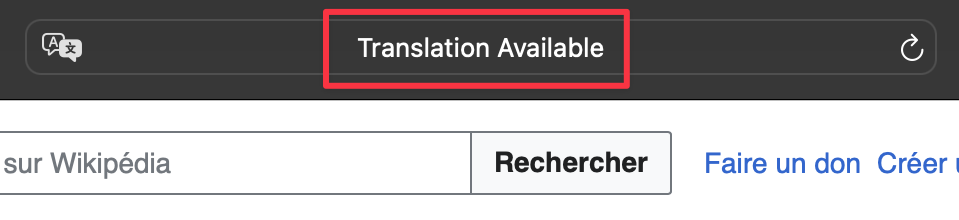
-
Clicking on the “Translate” icon opens up the menu of translation options. From here, you can download languages and opt to enable offline translations.
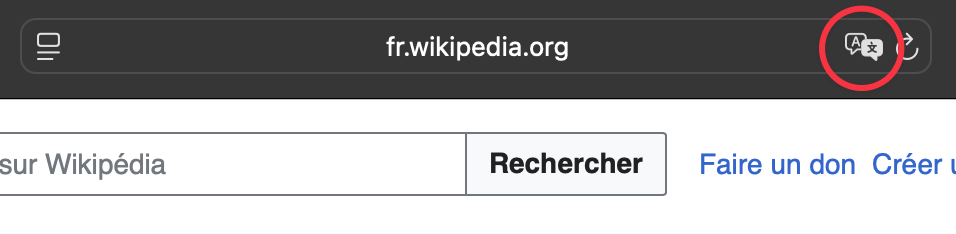
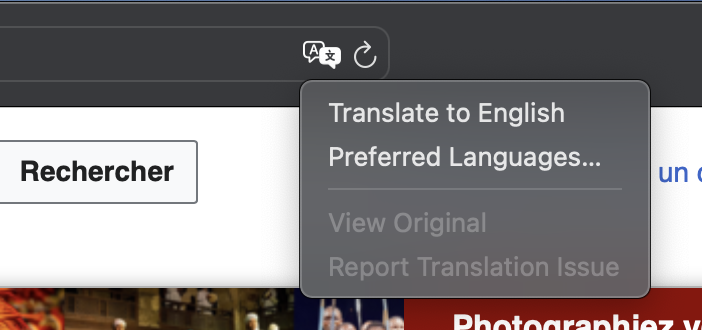
Edge
-
The browser will detect if the language on a webpage is different to your preferred language. A menu appears asking if you want to translate the page:
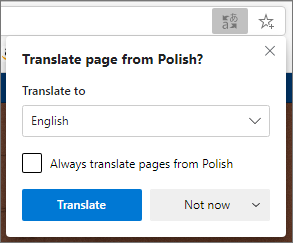
-
There is also a “translate” icon in the menu bar which will offer the same prompts if clicked:
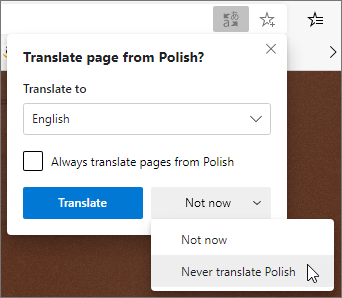
- You can also tell Edge to always translate pages in this language going forwards
- On mobile, there’s also a pop-up dialog box, or tap the three horizontal lines (bottom right), swiping to the left on the icon and then tapping “Translate”
Firefox
- When on a page in a language different from your computer’s default, a pop-up prompt will ask if you want to run a translation. Click to translate now, or click the button in the address bar to do it later
-
Opening Settings - general (from the applications menu) also gives you more translation options around languages
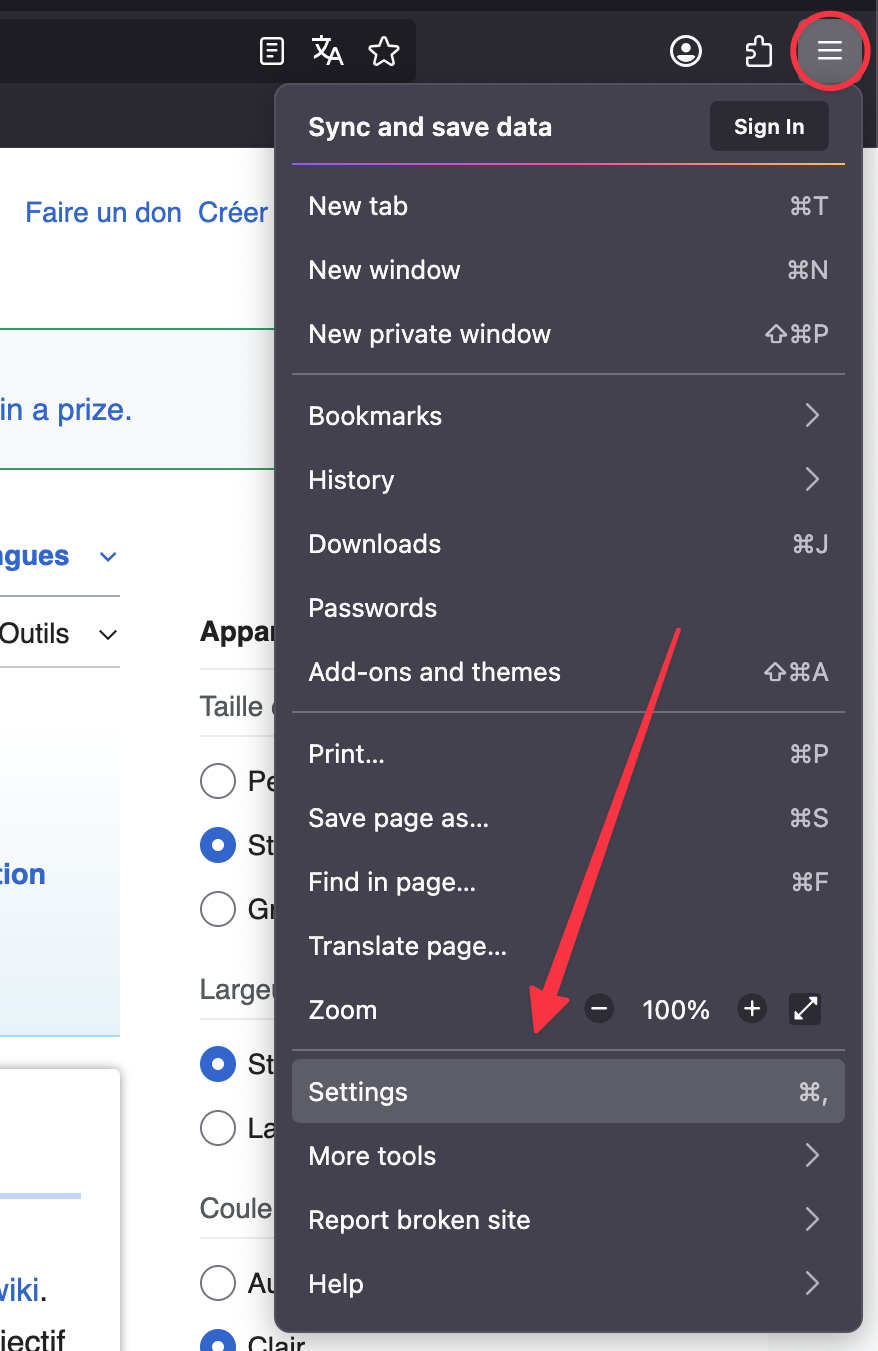
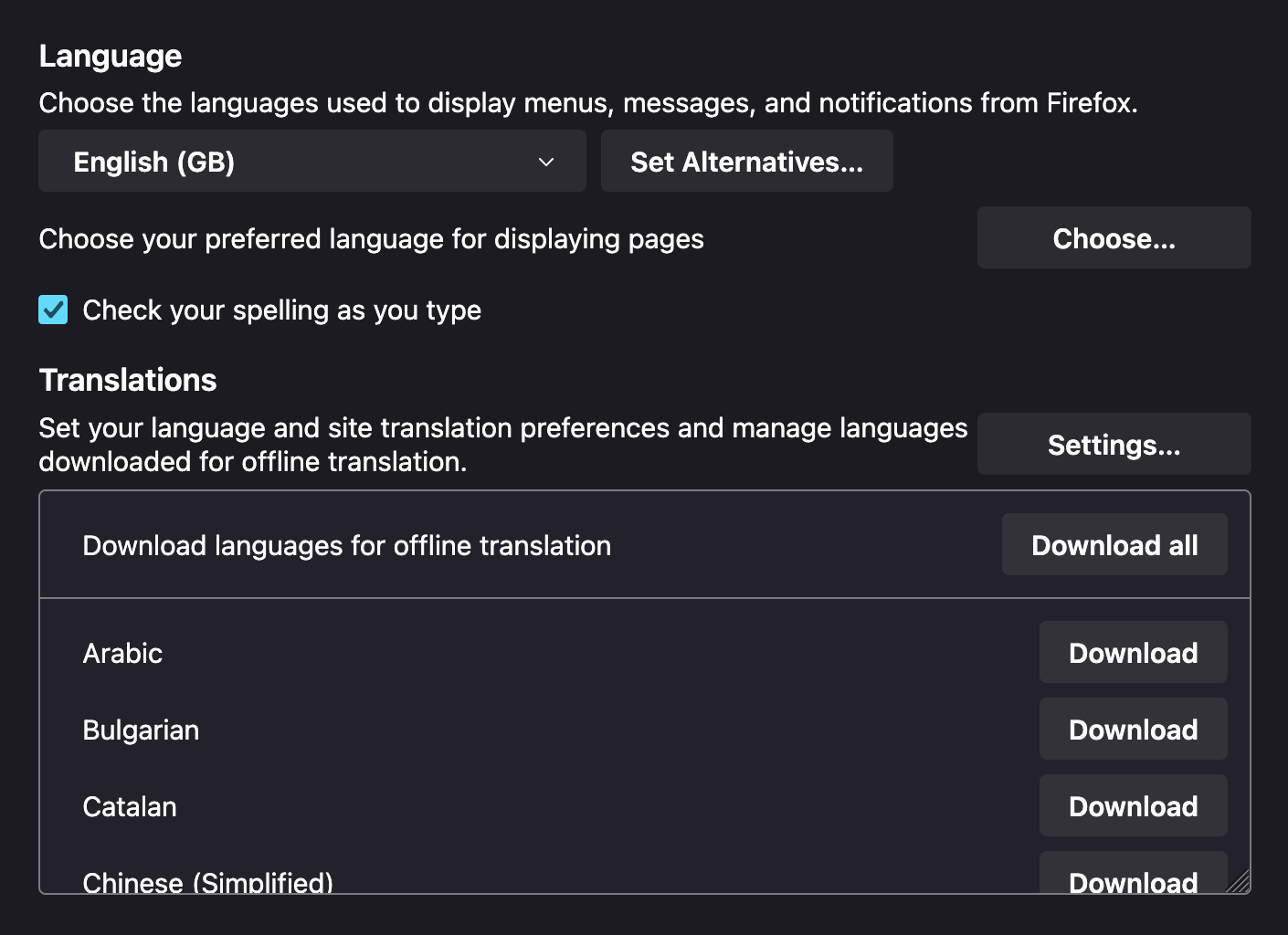
Apple Mobile
- On iPhone / iPad, you can translate text, voice, and conversations into any supported language
-
Go to the “translate” app, tap the language you want to translate your selected text (or translate your voice and listen to the translation)
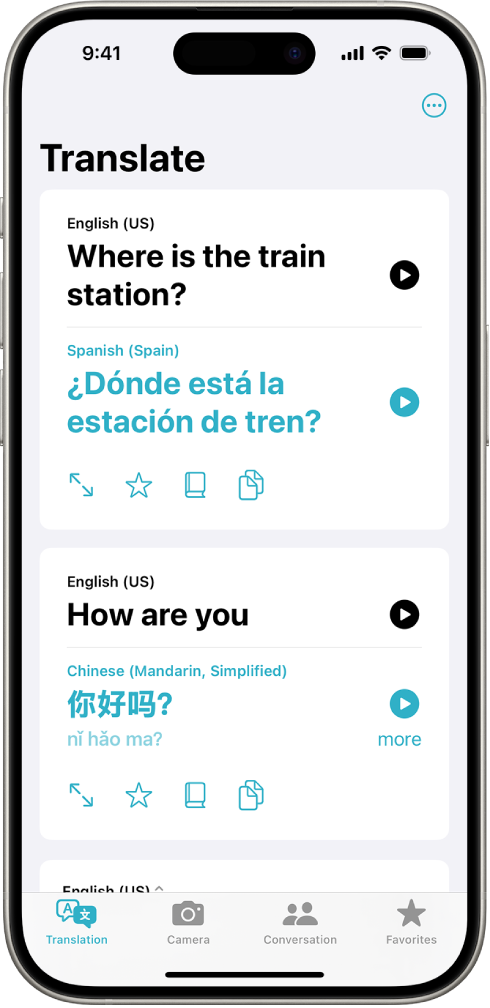
Android Mobile
- Exactly the same as on a computer, the Chrome browser will automatically detect if a webpage is in a foreign language and ask if you want to translate
-
The Google app also has the option to translate text, either typed in or from a picture or screenshot